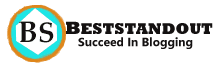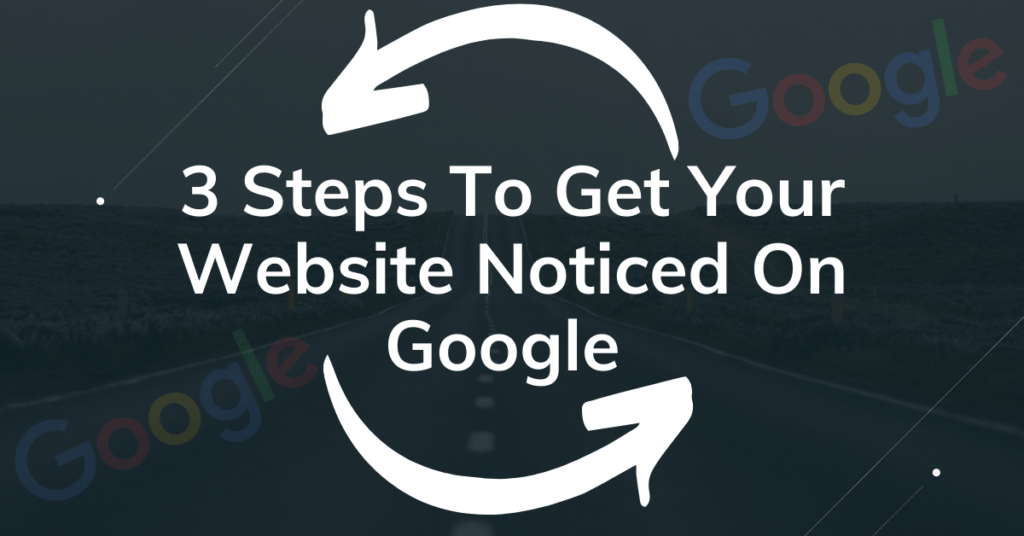Want To know how to display the website on google with google webmaster console? then go through this article. Doing everything for your website except for submitting a website on google is worthless.
Because until your website is not visible on Google, users won’t find you and your website won’t get more organic traffic.
Let’s follow the 3 simple steps to make your website visible on Google and start getting massive traffic.
Page Contents
How To Display Website On Google Search
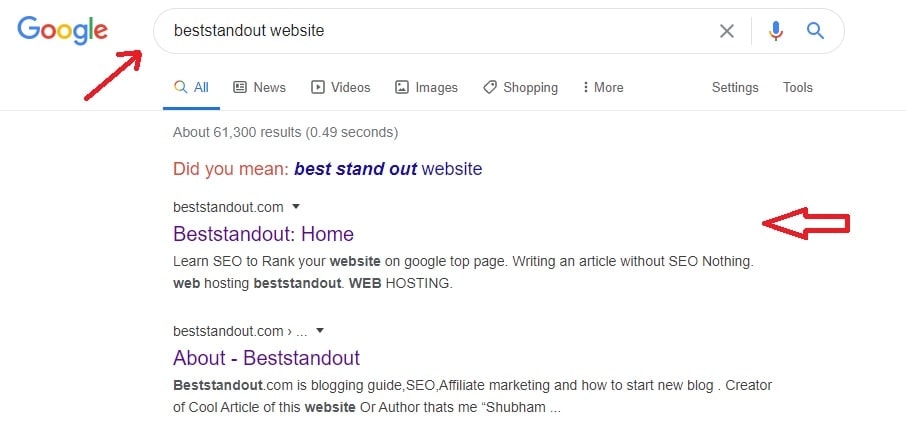
Step 1: Verify Website Ownership with Google Console
The First Step is to verify your website with google console through peace of code. Google provides different methods to verify a website, you can choose one of the methods to verify.
There are different method to verify the site ownership but we have recommended two methods which is easy to implement.
Adding Property to Google console
Login to Google webmaster console and click on add property. Enter the website address(URL) that you want to verify and appear on Google.
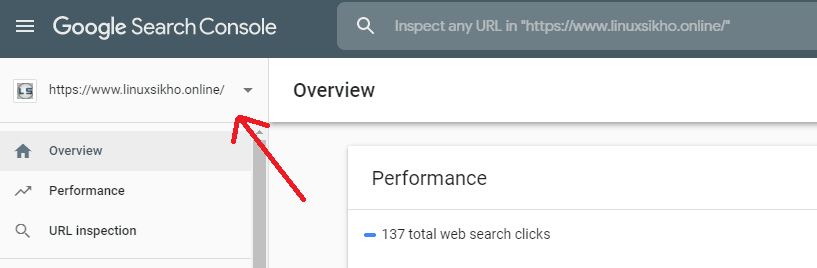
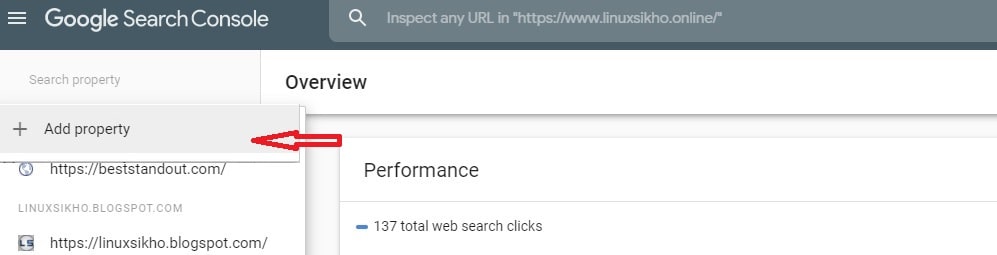
Now enter Website address example: beststadnout.com and click on the continue button to verify the site with HTML Tag
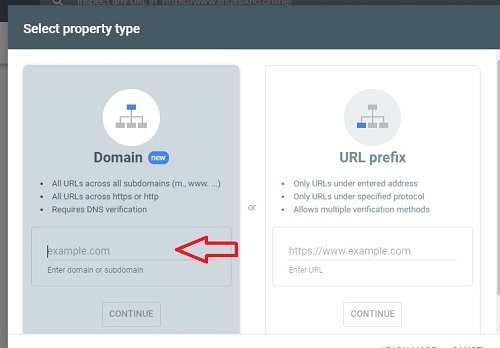
verify using HTML Tag
This an alternate method to verify site ownership to display a website on Google search. When You add the property, it generates the peace of code.
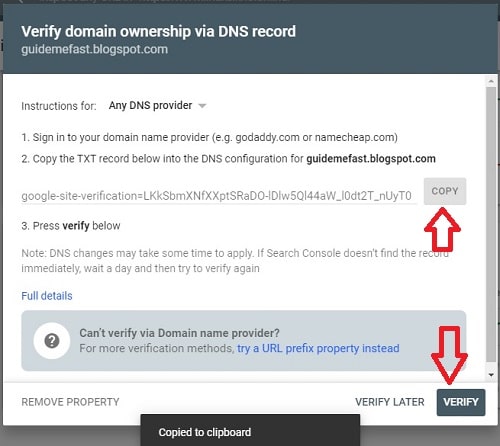
Copy the meta tag and paste to the <head> section of the page. If you are verifying the WordPress website then Install insert Header footer plugin and paste code in Header(See Picture) and save.
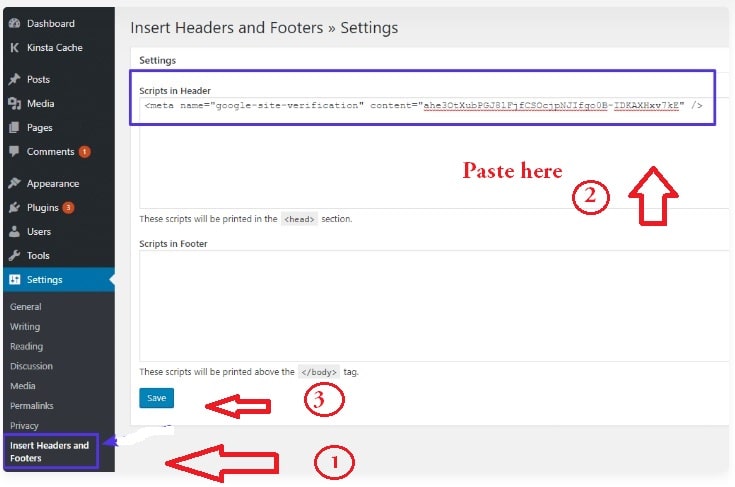
After adding to the meta tag, come back to Google console and click on the verify button to check whether Tag placed correctly or not. Google console alerts with a message showing that site ownership verified successfully.
verify by HTML verification file
After adding the property to google console, Choose the option of download the HTML verification file. This alternative is more preferable for a programmer who develops the website.
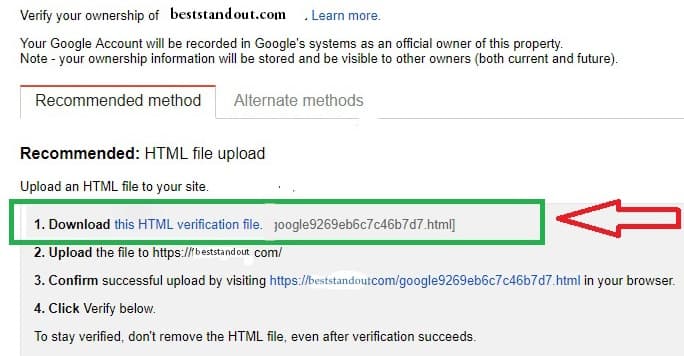
Upload this verification file to the root folder of your website and click on the verify button in Google console.
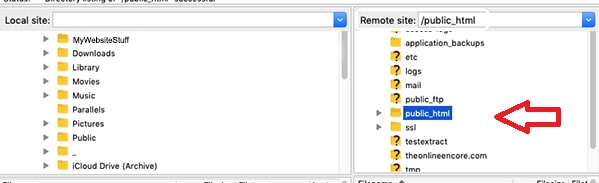
Step 2: Submit The Sitemap XML file
The sitemap is an XML file that contains pages URL of a website. To display your website pages on google search sitemap needs to be submitted.
Type sitemap.xml or sitemap_index.html in the console to generate and submit the sitemap.
In the case, if your sitemap is not generated, install third-party SEO plugin such as Yoast SEO. They provide autogeneration of sitemap when you installed the these plugin
Step 3: Wait For a Hours To display the website On Google Search
After submitting a sitemap to google wait for few hours to crawl the website by google.Once it is crawled your website will be visible on google if your search.
Google webmaster provides the cool features for your award-winning website to get a display website in one of the top-ranking lists on the google page.